When working with Epicor Data Management Tool (DMT), data formatting issues are a common hurdle for businesses. These errors can lead to delays, inaccurate data imports, and significant disruptions in your operations. Understanding these common issues and how to resolve them is crucial for a smooth and efficient experience with DMT. In this blog post, we’ll explore the most frequent data formatting issues faced by users of Epicor DMT and offer practical solutions to help resolve them.
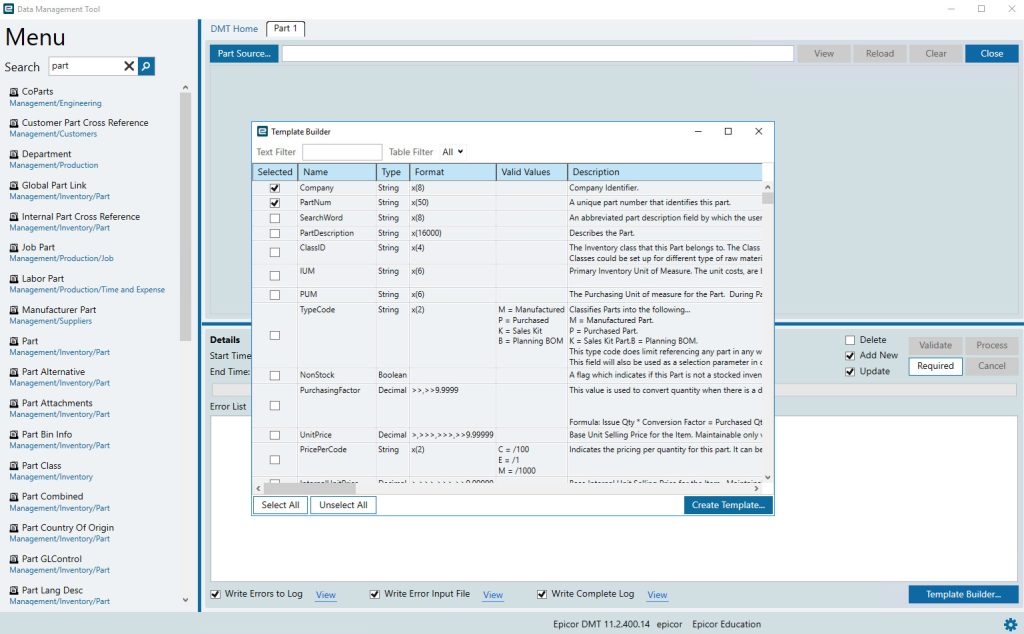
Introduction
Epicor DMT is a powerful tool that allows businesses to import, update, and manage large volumes of data within the Epicor ERP system. However, the process of importing data is not always seamless, and formatting issues often arise. These issues can be frustrating, but with the right understanding and tools, you can overcome them effectively. At Epicforce Tech, we help businesses optimize their use of Epicor DMT, ensuring that data imports are both accurate and efficient.
This post aims to equip you with the knowledge to troubleshoot and fix the most common data formatting issues in Epicor DMT, so you can get the most out of the tool and ensure your data is correctly imported every time.
1. Incorrect Date Format
One of the most common data formatting issues when using Epicor DMT is the incorrect date format. Epicor DMT requires dates to be formatted in a specific manner, and failure to do so can result in errors during the import process.
How to Fix It:
- Epicor DMT Date Format: Dates must be in the format MM/DD/YYYY (for example, 01/15/2025 for January 15, 2025).
- If your source file uses a different format, you will need to either:
- Reformat the dates manually in Excel or other data tools.
- Use a script or tool to automatically reformat the dates before importing the data into Epicor DMT.
- It’s crucial to verify that all date fields in your import template are correctly formatted before proceeding.
By ensuring that dates are formatted correctly, you will avoid common errors and prevent unnecessary delays in the import process.
2. Missing Required Fields
Epicor DMT templates contain mandatory fields that must be populated before the data import can proceed. Missing required fields can result in errors and incomplete data uploads, which can affect your operations.
How to Fix It:
- Check for Required Fields: Review the import template for each data entity and confirm which fields are marked as mandatory.
- Populate Missing Data: Ensure that every mandatory field has been populated with the correct data. If a field does not apply, you may need to enter a default value, such as “N/A” or “0”, depending on the field’s requirements.
- Automate Data Collection: If data is missing because it is not being collected or generated, consider automating data collection in your workflows or using additional tools to pull this information into the template.
Having a comprehensive check for missing fields before importing data will help prevent errors and ensure the integrity of your data in the system.
3. Inconsistent Numerical Formatting
Numerical data is another area where formatting issues can occur. If data in the source file is not consistently formatted, Epicor DMT may fail to process the import.
How to Fix It:
- Ensure Consistency: Make sure that all numerical values are formatted consistently. For example, decimal points should use the same separator (period versus comma) throughout the file.
- Correct Thousand Separators: In some regions, a comma is used as the thousand separator, while in others, it may be a period. Epicor DMT typically expects numerical data to use the standard period as a thousand separator. If your data contains commas as thousand separators, ensure they are removed before importing.
- Check for Empty Cells: Sometimes, empty numerical cells are misinterpreted as null or invalid data, causing errors. Fill in any missing data with appropriate values or placeholders before importing.
By carefully reviewing and correcting numerical formatting issues, you can ensure that your data imports correctly without disruption.
4. Invalid or Mismatched Lookup Values
Another common data formatting issue in Epicor DMT is using invalid or mismatched lookup values. DMT imports data based on specific values that exist within the Epicor ERP system, such as customer IDs, product categories, or account numbers. If the values in your import file do not match those in the system, the import will fail.
How to Fix It:
- Verify Lookup Values: Before importing, check that all values in lookup fields match those in your Epicor system. For example, if you’re importing customer data, ensure that the customer IDs match those in the Epicor database.
- Use Data Validation: Implement a data validation process to cross-check values in your import file against the values in your Epicor system. This step will reduce errors and prevent mismatches during the import process.
- Consult Documentation: Epicor’s documentation can provide a list of valid values for each field, so use this resource to ensure data consistency.
By performing thorough checks on lookup values, you can avoid common mismatches that can cause the import process to fail.
5. Incorrect Text Case and Leading/Trailing Spaces
Epicor DMT can struggle with text data that contains improper capitalization or unwanted leading and trailing spaces. This often occurs when data is manually entered or copied from different sources.
How to Fix It:
- Standardize Text Case: Ensure that all text fields are correctly capitalized or formatted based on your system’s conventions. For example, product names or customer records should have consistent capitalization.
- Remove Extra Spaces: Use Excel or another data management tool to remove leading and trailing spaces from text fields. This can be done using the TRIM function in Excel or similar tools.
- Automate Cleanup: To save time, use data cleaning tools or scripts that can automatically fix common text formatting issues before importing.
By ensuring clean and standardized text formatting, you can prevent common errors caused by improper text case or extra spaces.
6. Handling Special Characters
Special characters, such as accented letters or symbols, can sometimes cause issues in Epicor DMT imports, especially if the file encoding is not properly configured.
How to Fix It:
- Ensure Proper File Encoding: Save your data files in UTF-8 encoding to ensure that special characters are handled correctly during the import process.
- Identify and Remove Special Characters: Identify any special characters that might interfere with the import process and either replace or remove them if necessary. For instance, characters like “é” or “&” can sometimes cause issues depending on the import settings.
By checking your file encoding and handling special characters appropriately, you can avoid errors related to non-standard characters.
Conclusion
Data formatting issues are common when using Epicor DMT, but with the right strategies and attention to detail, they can be easily resolved. By addressing issues like incorrect date formats, missing fields, inconsistent numerical formatting, invalid lookup values, text case errors, and special characters, you can ensure that your data imports are successful every time.
At Epicforce Tech, we specialize in helping businesses like yours optimize their use of Epicor DMT, ensuring that data is accurately and efficiently imported into your Epicor ERP system. By following the tips and best practices outlined in this blog post, you’ll be well on your way to a smoother data management process with Epicor DMT.
Read More:
Master Epicor DMT: Step-by-Step Data Management Training Tips
Tips for Validating Data Before Importing into Epicor with DMT
How to Structure Excel Templates for Epicor DMT: A Step-by-Step Walkthrough
How Epicforce Tech Helps You Validate Data Accuracy After a DMT Upload


