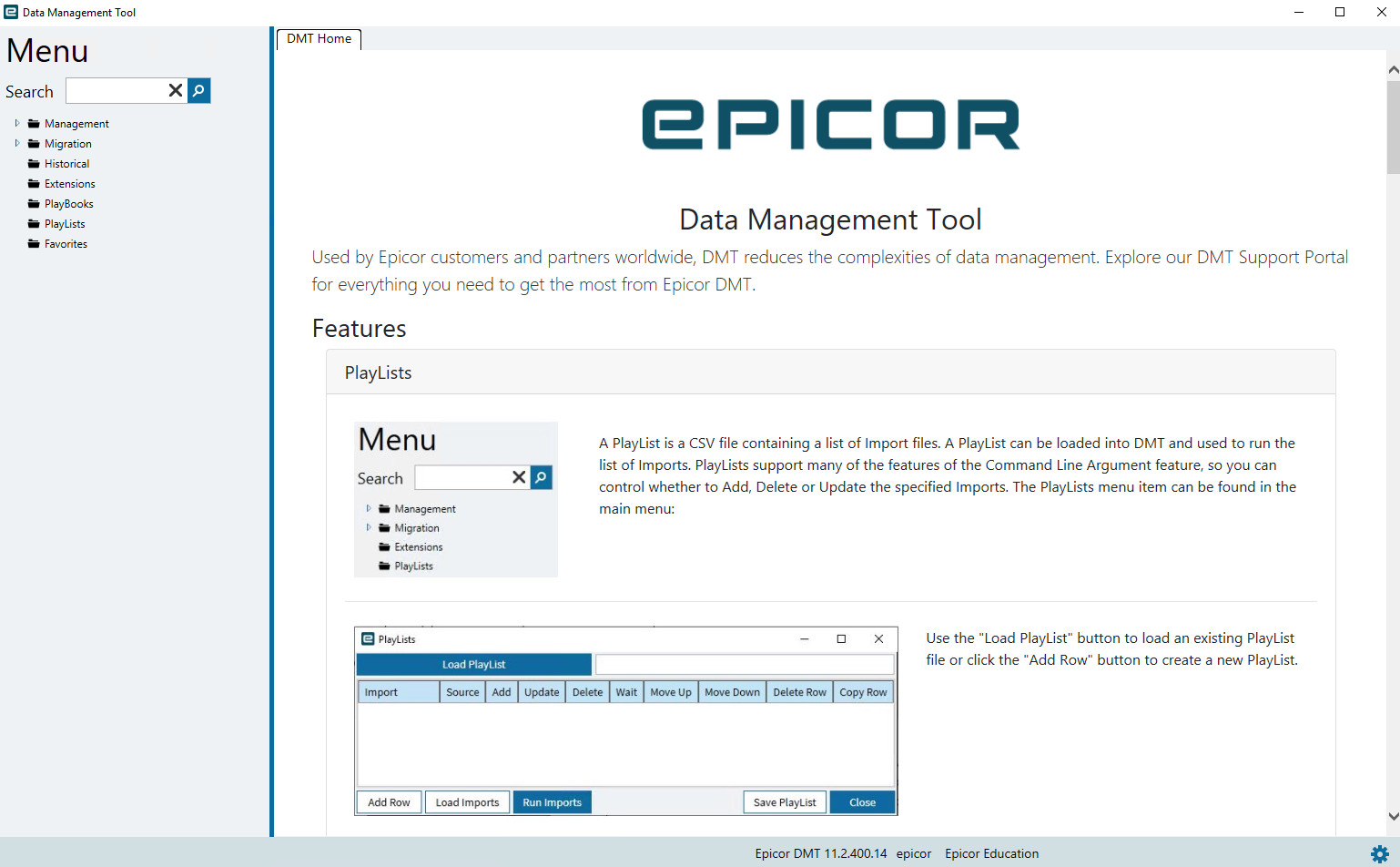Introduction
When working with ERP systems like Epicor, clean and validated data is the foundation of operational success. Whether you’re uploading inventory, customer records, or financial transactions, mistakes in data imports can cause costly errors downstream. That’s where Epicor’s Data Management Tool (DMT) becomes an essential part of the process and why validating your data before importing is non-negotiable.
At Epicforce Tech, we’ve helped businesses reduce downtime, eliminate rework, and maximize DMT effectiveness through proven validation techniques. This blog offers practical, step-by-step tips to help you ensure your data is ready for Epicor DMT, ultimately improving accuracy, compliance, and business confidence.
Why Data Validation Before DMT Import Matters
Data validation is not just a “nice-to-have”; it’s a critical step in:
- Preventing failed imports
- Reducing error logs and troubleshooting time
- Ensuring consistency across Epicor modules
- Complying with audit and data integrity standards
- Improving user adoption and trust in reports
Without proper validation, you risk misclassified records, duplication, and data corruption issues that are far harder to fix after the import.
1. Standardize Column Formats in Excel
Before importing data into Epicor DMT:
- Use the correct Epicor DMT templates—each field should match exactly in order and format.
- Set uniform formats: e.g., dates as
YYYY-MM-DD, numeric fields without commas, text fields without trailing spaces. - Lock down formulas and remove dynamic fields to avoid unexpected values during import.
Tip: Always save your Excel file as .xlsx for compatibility with the DMT tool.
2. Cleanse the Data for Duplicates and Null Values
Duplicate or missing values can cause DMT uploads to:
- Fail silently (e.g., overwrite records)
- Generate incomplete entries
- Misalign with existing master data
Use these Excel functions before import:
=TRIM()to remove unwanted spaces=ISBLANK()to identify empty fields- Conditional Formatting to highlight duplicates
Create a checklist of critical fields that must be populated for each record type—especially in financial, customer, or supplier imports.
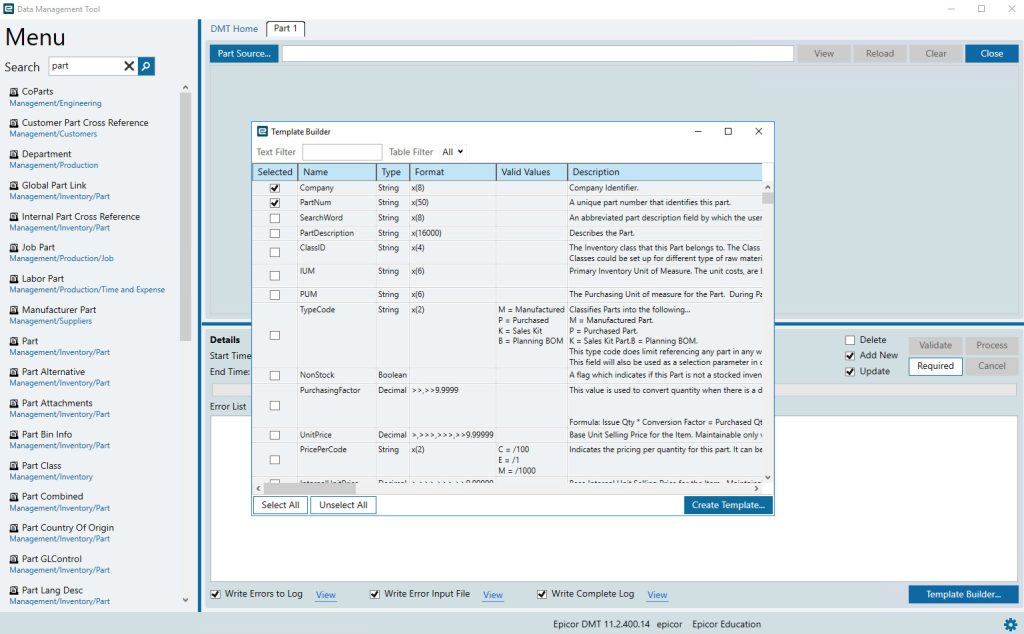
3. Match Data with Existing Epicor Records
Many DMT templates rely on referencing existing Epicor fields like:
- Part Numbers
- Customer IDs
- GL Codes
- UOMs (Units of Measure)
Before importing, cross-reference these fields with current master data using VLOOKUP or INDEX-MATCH in Excel. This ensures all foreign keys and lookups are accurate.
4. Validate Against Business Rules and Field Constraints
Epicor fields often have:
- Length restrictions (e.g., Customer Name ≤ 50 characters)
- Allowed values (e.g., Status = Active/Inactive)
- Mandatory logic (e.g., Payment Terms required for every Vendor)
You can build Excel Data Validation rules or macros to highlight entries that don’t conform.
Document your validation rules in a shared sheet so your team can follow consistent guidelines across imports.
5. Test Small Data Batches First
Rather than importing thousands of rows at once:
- Start with 5–10 records per module
- Check results in Epicor after upload
- Validate against expected outputs (e.g., totals, codes, status)
This helps catch template issues, Epicor version mismatches, and logic errors before bulk imports.
6. Use DMT’s “Validate Only” Option
Epicor DMT includes a Validate Only setting that allows you to simulate the import without changing any data.
Benefits:
- View which rows will fail and why
- Download error logs for review
- Make corrections before committing anything
Epicforce Tech highly recommends using this for every new template or data source.
7. Watch Out for Hidden Special Characters
Copy-pasting data from external sources often brings:
- Line breaks
- Tab characters
- Non-breaking spaces
Use Excel’s CLEAN() and SUBSTITUTE() functions to sanitize these before importing to avoid “invisible” errors.
8. Track Data Changes with Versioning
Maintain a version history of:
- Original data
- Cleaned/validated sheets
- Final import files
This helps you roll back easily if errors arise post-import. Tools like OneDrive or SharePoint can help automate version control.
9. Keep a Log of Import Results and Fixes
After each DMT import:
- Save the validation log
- Note any manual corrections done in Epicor
- Create a shared folder to store logs for audit and training
At Epicforce Tech, we build custom import dashboards that summarize errors and alert users to recurring issues—saving hours of troubleshooting.
10. Align With Stakeholders Before Final Import
Before hitting “Import”:
- Confirm the business rules and data expectations with functional owners
- Verify that all impacted modules (Finance, Operations, Sales) are aligned
- Schedule imports during low-usage hours to reduce system strain
Bonus: Build a Reusable Validation Framework
Use this framework across departments:
- Validation Template per Module (e.g., Customer, Supplier, Inventory)
- Checklist for each data set
- Centralized log tracker
- Standard folder structure for storing source, clean, and final files
This approach ensures consistency and scalability especially when rolling out new modules or companies in Epicor.
Final Thoughts
Validating your data before importing it into Epicor DMT is more than just a technical requirement it’s a business-critical process that protects your ERP investment.
At Epicforce Tech, we help companies implement validation workflows, automate import pipelines, and train staff on DMT best practices. Whether you’re migrating data, uploading BOMs, or onboarding new vendors, our proven processes help you get it right the first time.
Need Help With Your Epicor DMT Projects?
Let’s make your data work for you, not against you.
Call us at (888) 280-5585 or
Contact us here to schedule a no-obligation consultation with our Epicor experts.
Read More:
How to Structure Excel Templates for Epicor DMT: A Step-by-Step Walkthrough
How Epicforce Tech Helps You Validate Data Accuracy After a DMT Upload