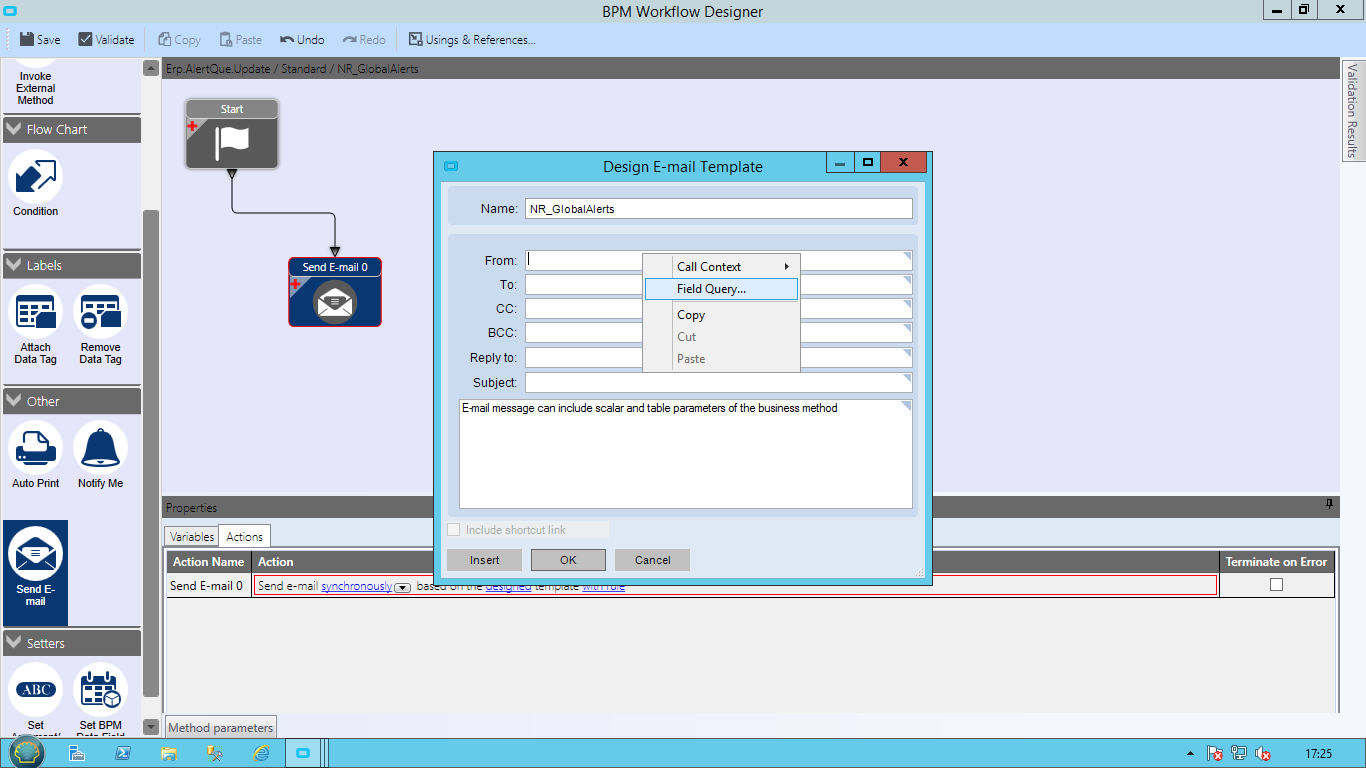In manufacturing and distribution businesses, approvals are critical. Whether it’s purchase orders, customer credit holds, or engineering change requests, decisions need to be routed to the right people at the right time. Yet many organizations still rely on manual processes such as email chains, spreadsheets, or hallway conversations to manage these workflows.
Epicor ERP, when customized effectively, allows you to automate these approval workflows using Business Process Management (BPM) and alert mechanisms. This post explores how you can design, implement, and maintain scalable approval workflows inside Epicor without relying on third-party tools.
At Epicforce Tech, we specialize in helping businesses make the most of Epicor customization to improve operational control and efficiency. In this article, we’ll show you exactly how you can build your own approval workflows using native Epicor tools. This is a practical, non-promotional guide intended to provide clear value.
Why Build Custom Approval Workflows in Epicor?
Before we dive into the technical steps, let’s look at why custom approval workflows are beneficial in the first place:
- Reduce human error by enforcing approval rules automatically.
- Ensure auditability by capturing who approved what and when.
- Speed up processes by routing tasks in real time using alerts and UI cues.
- Avoid license costs by building workflows natively instead of using third-party tools.
Custom approval workflows help your team focus on decisions, not administration.
Understanding the Epicor Toolkit: BPM, Conditions, and Alerts
Epicor provides multiple tools for workflow customization. Here’s a breakdown:
1. Business Process Management (BPM)
Epicor’s BPM engine allows you to trigger automation rules on specific database actions such as when a purchase order is saved or a quote is approved.
- Method Directives: Run when a specific Epicor method is called (e.g., Update, GetByID)
- Data Directives: Triggered at the database level when a table is updated
2. Conditions and Actions
BPMs support conditional logic. For example: if total is greater than $10,000, send for manager approval. Available actions include:
- Send email
- Call another method
- Set a field value
- Display a warning or stop processing
3. Alerts and Notifications
You can integrate alerts via:
- System Monitors
- Email notifications
- Dashboards
- Custom User Interface messages
This native toolkit allows you to build a robust approval flow from initiation to notification.
Step-by-Step: Building a Custom Purchase Order Approval Workflow
Let’s walk through building a PO approval workflow that sends a manager an alert when a PO exceeds $5,000 and blocks processing until approved.
Step 1: Identify the Trigger Point
For a purchase order, the trigger would be the Method Directive on PO.Update or Data Directive on PODetail table.
Step 2: Define the Conditions
Using the BPM Designer:
- Add a condition:
if PODetail.DocTotal > 5000 - Add another condition:
and PODetail.Approved_c == false
Step 3: Add the Approval Block
Use a Raise Exception action:
- Display a message: “This PO requires manager approval before it can be submitted.”
This stops the process until a valid approval is recorded.
Step 4: Capture the Approval
- Add a custom checkbox field: Approved_c
- Create a User Security Group (e.g., POApprovers)
- Add a BPM condition: If current user belongs to POApprovers, allow them to check Approved_c
Step 5: Add Email Notification
Use the Send Email action:
- Subject: “PO Approval Needed”
- Body: Include PO number, vendor, total amount, requester
- Recipient: Role-based (e.g., Purchasing Manager group)
Step 6: Add a Dashboard or Tracker
Build a dashboard showing:
- POs pending approval
- Approved or Rejected POs with timestamps
- Who approved each PO
This can be deployed as a menu item or embedded into the Epicor Home Page for visibility.
Use Case Variations
This pattern can be adapted to many business scenarios:
| Workflow Type | Trigger Table | Approval Logic Example |
|---|---|---|
| Customer Credit Hold Release | Customer | Credit limit exceeded or past due invoices |
| Engineering Change Approval | ECOGroup, PartRev | New revision requires manager signoff |
| Sales Order Discount Approval | OrderDtl | Discount greater than 15% requires Sales Director approval |
| Quote Approval | QuoteHed | Margin below 10% must be escalated to finance |
Each scenario uses the same foundational elements: condition, validation, and notification.
Best Practices for Scalable Approvals
To ensure your Epicor customization remains maintainable and scalable:
1. Use User-Defined Fields (UDFs) for Flags
Instead of hardcoding logic, use UDFs like NeedsApproval_c, ApprovedBy_c, and ApprovalDate_c.
2. Leverage User Security Groups
This allows new approvers to be added without modifying BPM logic.
3. Keep Approval Logic in Separate BPMs
Avoid bloated directives by modularizing each rule. For example, one BPM for email, another for blocking submission.
4. Maintain a Custom Table for Approval Logs
Capture PO, approver ID, timestamp, status, and comments for audit tracking.
5. Test in a Sandbox
Approval logic can interrupt core functions. Always validate workflows in a test environment with multiple roles.
How Epicforce Tech Approaches Epicor Customization
At Epicforce Tech, we believe that Epicor customization should empower rather than complicate your business operations. While many companies jump to custom coding, we always explore native Epicor tools first, like BPMs, BAQs, and dashboards. This ensures lower maintenance, smoother upgrades, and better return on investment.
When designing approval workflows for clients, we focus on:
- Role clarity
- Minimal disruption
- Long-term maintainability
- Seamless integration with existing screens
We don’t just build it. We document it, test it, and train your team to own it.
Turning Epicor Into a Strategic Advantage
Most businesses only scratch the surface of what Epicor is capable of. With proper customization, particularly using BPM and alerts, your ERP can enforce your business rules in real time. Approval workflows are just the beginning.
The key is to build these flows in a structured, standardized, and scalable way so they support growth rather than becoming a bottleneck.
Ready to Customize Epicor Without Breaking It?
If you’re currently managing approvals manually or struggling with inconsistent enforcement, it might be time to explore what’s possible with BPM and alerts.
Whether you’re an IT manager, operations lead, or Epicor administrator, you now have the knowledge to start building your own workflows.
Need help mapping a complex process into Epicor?
Reach out to Epicforce Tech. We are here to provide clarity and direction. We have helped businesses like yours turn approval pain points into efficient, traceable processes.
Final Thoughts
Custom approval workflows are not about making Epicor fancier. They’re about making your business smarter. With the right structure, you can ensure compliance, speed up approvals, and create transparency across departments.
Use the tools you already have, and use them better. That is what Epicforce Tech is here to enable.
Read More:
How to Use BPMs and BAQs to Support Business Rules After Epicor Implementation
Audit Trails with Epicor BPMs: How to Track Changes Without Custom Code
How to Create Real-Time Alerts in Epicor Using BPMs
Tips to Train End Users on the Impact of Epicor BPMS Workflows