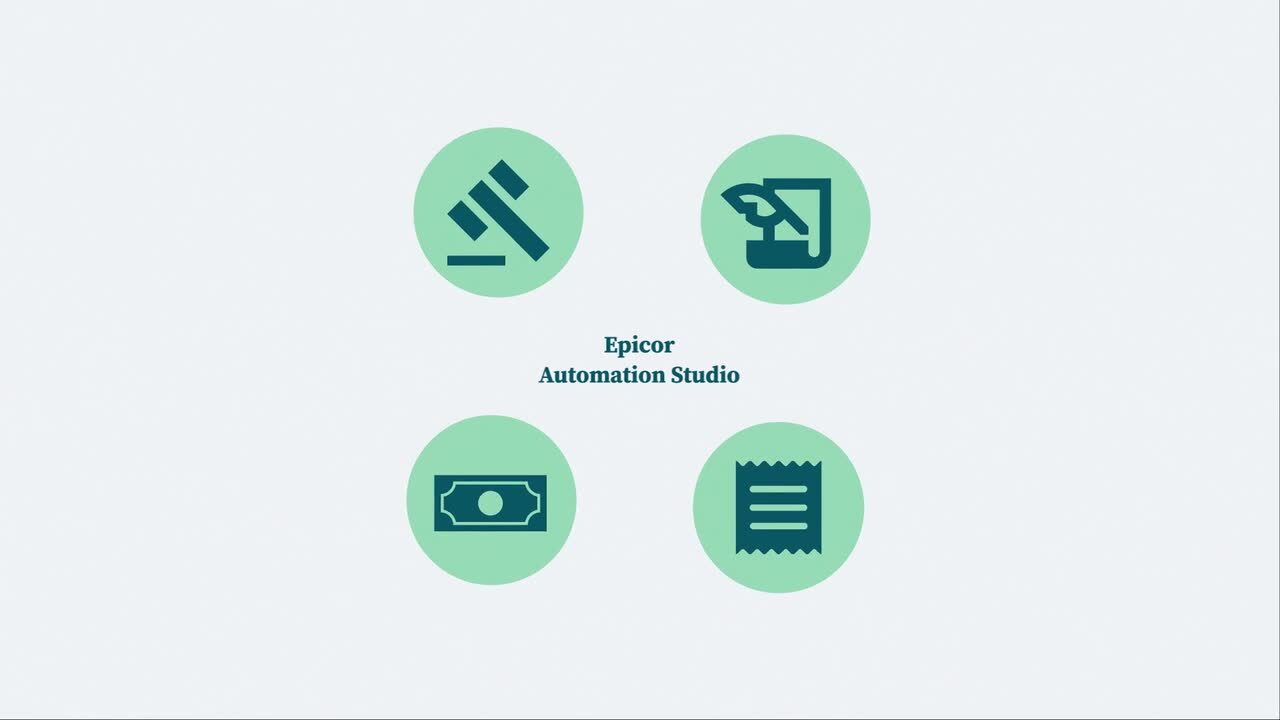Introduction: Why Sync Epicor with SQL?
In modern ERP environments, data rarely lives in one place. Many organizations rely on external systems like Microsoft SQL Server to store, analyze, or integrate business-critical information. While Epicor ERP is robust on its own, syncing data with SQL databases unlocks real-time reporting, advanced analytics, and seamless third-party integrations.
Traditionally, such syncs required heavy development. But with Epicor Automation Studio, you can achieve this using a low-code, visual approach. This method saves time, reduces risk, and improves data consistency.
In this blog, we at Epicforce Tech will guide you through the process of syncing data between Epicor and SQL using Automation Studio. We will cover best practices, limitations, and tips to ensure long-term success.

What Is Epicor Automation Studio?
Epicor Automation Studio is a low-code integration and automation platform built into Epicor Kinetic. It allows users to create data flows, automate tasks, and integrate third-party applications using a drag-and-drop interface without writing custom code.
Key features include:
- Visual flow builder
- Prebuilt connectors such as REST, SQL, FTP
- Error handling and logging
- Real-time and scheduled automations
This tool is valuable for IT teams and power users who need to connect Epicor to systems like SQL Server, CRM tools, email gateways, and more.
Use Case: Why Sync Epicor with SQL?
Here are some common business reasons to sync data between Epicor and SQL databases:
- Centralizing reporting for business intelligence tools like Power BI
- Integrating with legacy systems that rely on SQL backends
- Creating audit logs of ERP activity
- Exporting sales or financial data to external dashboards
- Automating ETL (extract-transform-load) processes
If your organization wants to eliminate manual exports, reduce Excel dependency, or ensure data consistency across platforms, Automation Studio can be a game-changer.
Step-by-Step: How to Sync Epicor and SQL with Automation Studio
Step 1: Define Your Data Sync Objective
Before building any automation, ask the following:
- What Epicor data do you want to sync (for example, orders, inventory, invoices)?
- Where should this data be written in SQL (table or DB schema)?
- Should this be a one-way or two-way sync?
- How often should it run? Real-time or scheduled?
Clearly defining these goals will help you design a logical flow that fits business needs.
Step 2: Access Automation Studio in Epicor
To begin:
- Navigate to Automation Studio from your Epicor Kinetic interface.
- Select “Create New Flow.”
- Choose a descriptive name, such as “Sync_SalesOrder_To_SQL.”
Step 3: Set Up Epicor as Your Source
- Use the Epicor connector to retrieve data from a specific Business Object (BO) or REST API endpoint.
- Select the right action, such as GetSalesOrders or GetInventoryLevels.
- Apply filters if needed (for example, only pull records updated in the last 24 hours).
- Test this step to ensure the correct data is being pulled.
Step 4: Add the SQL Connector
- Drag the SQL Server connector from the connectors panel.
- Configure connection settings:
- Hostname or IP
- Port (usually 1433)
- Authentication credentials
- Database name
- Choose your operation:
- Insert for new records
- Update for existing records
- Upsert to handle both cases
Make sure your destination SQL table matches the structure of the data coming from Epicor.
Step 5: Map Fields Between Epicor and SQL
Using the visual data mapper:
- Map fields from the Epicor response to SQL table columns.
- Add any transformation logic if needed, such as formatting dates or calculating totals.
- Validate each mapping to avoid schema mismatches.
Step 6: Add Error Handling
Always include:
- A fallback flow for failed records (log errors to a table or send notifications)
- A retry mechanism for temporary failures such as SQL timeouts
Step 7: Schedule or Trigger the Automation
Automation Studio supports:
- Scheduled runs (for example, every 15 minutes)
- Real-time triggers (such as on new sales order created)
Choose based on your business needs. For high-volume environments, a schedule may be more scalable.
Step 8: Test the Flow
Before publishing:
- Run the flow in test mode with sample data.
- Verify that SQL records are created or updated correctly.
- Check for edge cases such as null fields or bad data.
Step 9: Deploy and Monitor
Once tested:
- Deploy the flow and monitor initial runs.
- Use Automation Studio’s dashboard to review execution logs, errors, and success rates.
- Set up alerting if needed.
Best Practices for Data Sync with Automation Studio
- Avoid overloading the system. If syncing large datasets, consider batching records.
- Validate schema regularly. Ensure changes in Epicor do not break your mappings.
- Secure SQL credentials. Store sensitive information in encrypted environment variables.
- Use lookup tables. If integrating with multiple systems, normalize IDs such as customer codes.
- Document every flow. This ensures future teams understand what is connected and why.
Common Pitfalls to Avoid
- Skipping error handling can result in silent data gaps.
- Overcomplicated flows make troubleshooting difficult. Keep each flow focused and modular.
- Manual schema changes may require re-mapping fields in Automation Studio.
- Lack of testing increases the risk of failure in production environments.
Why Use Epicforce Tech for Your Epicor Integrations?
While Automation Studio simplifies integrations, getting it right requires ERP expertise, database knowledge, and real-world experience. That is where Epicforce Tech adds value.
Our consultants help:
- Design reliable data pipelines
- Customize flows tailored to your business
- Monitor and optimize sync performance
- Train your team to manage these automations independently
We focus on empowering your business, not creating vendor dependency. Epicforce Tech ensures you can scale and maintain your integration strategy over time.
Final Thoughts
Epicor Automation Studio unlocks powerful capabilities for syncing data between Epicor ERP and SQL databases. Whether you are building your first integration or scaling existing workflows, this low-code platform offers flexibility, control, and operational efficiency.
By following a structured approach and avoiding common pitfalls, you can ensure a smooth and reliable data sync process.
At Epicforce Tech, we help businesses like yours get the most out of Automation Studio. Whether you are exploring options or already facing sync challenges, we are here to support you. Reach out today to discuss how we can help optimize your ERP environment.
Read More:
How Epicforce Tech Helps You Unlock the Full Potential of Epicor Automation Studio
Why Businesses Trust Epicforce Tech for Epicor Automation Studio Training & Implementation
10 Actionable Tips for Using Epicor Automation Studio Effectively
Step-by-Step Guide to Using Epicor Automation Studio for ERP Integration
Streamlining Business Operations with Epicor Automation Studio