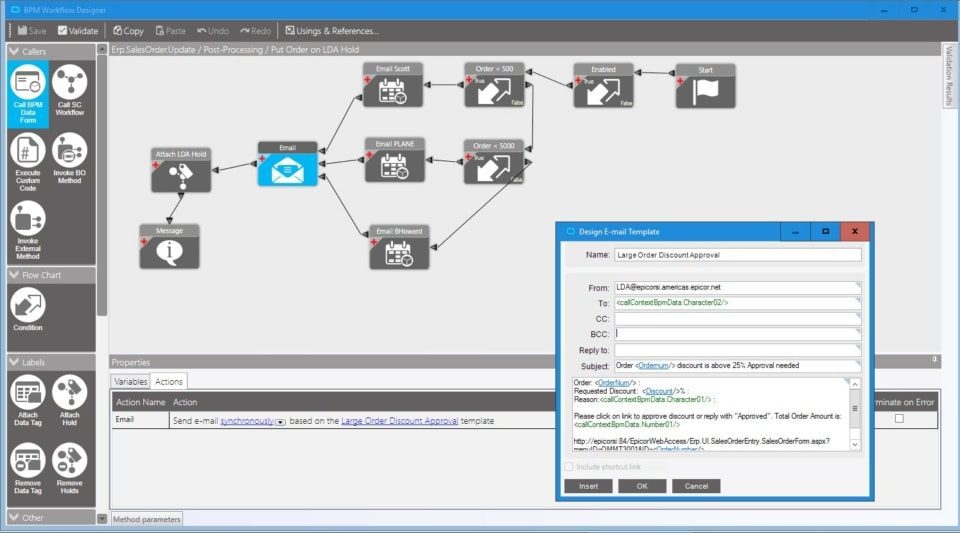In a fast-paced business environment, timely information is critical. Whether it is a stock shortage, a pricing error, or an overdue purchase order, catching issues in real time can save both time and money. Epicor Business Process Management (BPM) provides powerful tools for automating alerts directly within the ERP system. In this guide, the team at Epicforce Tech explains how to create real-time alerts using Epicor BPMs so your users never miss a beat.
Table of Contents
- What Are Epicor BPM Alerts?
- Why Real-Time Alerts Matter
- Types of BPM Alerts You Can Create
- Setting Up a Real-Time Alert in Epicor BPM: Step-by-Step
- Best Practices for Designing Effective Alerts
- Troubleshooting Common Issues
- Governance and Maintenance Tips
- Conclusion and Key Takeaways
1. What Are Epicor BPM Alerts?
Epicor BPM alerts are automated notifications triggered by business logic events, such as record updates, conditions being met, or errors occurring. These alerts can be configured to:
- Notify a user via email
- Pop up a message within the Epicor UI
- Write to a log or dashboard
- Trigger a workflow or escalation process
They are built into BPM directives, meaning alerts can be customized to respond to virtually any database event.
2. Why Real-Time Alerts Matter
Real-time alerts bridge the gap between system data and user action. Without them, issues may remain unnoticed until a report is run, often too late to take corrective action.
Business Benefits Include:
- Faster decision-making
- Reduced downtime and delays
- Improved compliance (for example, audit triggers)
- Better communication across departments
- Increased user accountability
At Epicforce Tech, we have seen clients reduce exception handling time by up to 70 percent using well-designed BPM alerts.
3. Types of BPM Alerts You Can Create
Here are examples of alerts you can implement using Epicor BPMs:
| Alert Type | Use Case Example |
|---|---|
| Inventory | Notify warehouse team if stock falls below reorder level |
| Finance | Alert finance when an invoice is overdue by a certain number of days |
| Sales | Notify a sales rep when a large quote is approved |
| Compliance | Trigger alerts for missing mandatory fields on record entry |
| IT/Ops | Alert admin when a BPM fails or throws an exception |
These can be configured using Method or Data BPMs, depending on when and where you want the logic to trigger.
4. Setting Up a Real-Time Alert in Epicor BPM: Step-by-Step
Here is how to create a basic real-time alert using a Method Directive in Epicor.
Example: Alert when a Sales Order is placed above a threshold
Step 1: Identify the Method
Navigate to Method Directives, then search for the business object (for example, SalesOrder.Update) that handles updates to sales orders.
Step 2: Create a New Post-Processing Directive
Use Post-Processing so your logic evaluates after the method has completed. Name it descriptively, such as “Alert on Large Sales Orders.”
Step 3: Add a Condition
Use the ‘Condition’ block to check if the order total exceeds a threshold.
pseudoCopyEditif ttOrderHed.OrderTotal > 50000
Step 4: Add the Alert Action
Use one of the following:
- Send Email: To notify users or a distribution group
- Show Message: For real-time UI alerts
- Invoke Function or Write to UD Table: For advanced handling
Example: Send Email
- Action: Send Email
- To: salesmanager@company.com
- Subject: Large Sales Order Alert
- Body: “Order #[OrderNum] has exceeded $50,000. Review immediately.”
Step 5: Save and Test
Always validate in a test environment before rolling into production. Use logs and test orders to verify behavior.
5. Best Practices for Designing Effective Alerts
Real-time alerts are powerful, but without planning, they can overwhelm users or get ignored.
Do:
- Be specific about what conditions trigger the alert
- Use clear, concise language
- Include record identifiers, such as order number or customer ID
- Use email templates with variables for dynamic data
- Add priority levels or color indicators if using UI messages
Don’t:
- Trigger alerts for every update
- Include confidential data in alert messages
- Send alerts without ensuring the recipient has context or authority to act
Epicforce Tech always recommends defining who should receive what type of alert as part of your BPM design process.
6. Troubleshooting Common Issues
Alert not sending?
- Ensure SMTP settings are configured in Epicor
- Verify that the email block is enabled
- Check user inbox spam filters
Alert triggers at the wrong time?
- Double-check the event logic or conditions
- Use the trace log to understand when and how the method executes
Alert triggers too frequently?
- Add filters to reduce redundancy
- Consider logging to a table instead of sending emails repeatedly
7. Governance and Maintenance Tips
BPMs, especially ones with alerting functions, require oversight to prevent notification fatigue or logic conflicts.
Ongoing Tips:
- Review alert logic quarterly
- Archive or deactivate unused BPMs
- Use naming conventions for better documentation
- Store alerts and logic details in a centralized document
- Limit BPM editing rights to qualified personnel
At Epicforce Tech, we also recommend version control using Epicor’s built-in BPM export feature to track changes over time.
8. Conclusion and Key Takeaways
Real-time alerts through Epicor BPMs are a practical way to improve decision-making, avoid costly errors, and increase team responsiveness. They do not require custom code or external tools.
When implemented correctly, these alerts empower your teams to act on data as it happens. And with proper planning, you can avoid alert fatigue and build trust in your ERP system.
If you are looking to design or troubleshoot BPM alerts, Epicforce Tech offers tailored consulting and training to help you get it right the first time and keep it running smoothly.